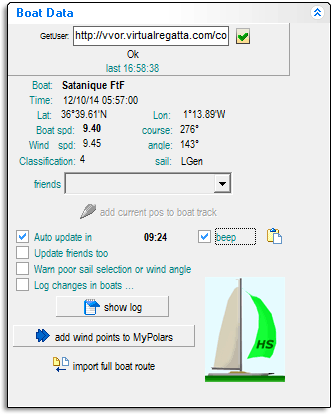Difference between revisions of "Boats Tab"
(→Boat data) |
(→Boat data) |
||
| Line 11: | Line 11: | ||
Click on the [[File:CtrlGet.gif]] icon beside this control to send the GET message to the game server. The data returned from the server is displayed on the panel below the control. If you click the icon more than once in a 10 minute server cycle the data returned will a repeat of the previous data and it is ignored with the message '''"Same or old boat data"'''. | Click on the [[File:CtrlGet.gif]] icon beside this control to send the GET message to the game server. The data returned from the server is displayed on the panel below the control. If you click the icon more than once in a 10 minute server cycle the data returned will a repeat of the previous data and it is ignored with the message '''"Same or old boat data"'''. | ||
| − | Select | + | Select [[File:CtrlCheck.gif]] '''Auto update in''' to make VRTool to update the boat positions automatically every 10 minutes. |
{|class="wikitable" | {|class="wikitable" | ||
Revision as of 06:27, 13 October 2014
![]() The following control panels are on the Boats tab:
The following control panels are on the Boats tab:
Boat data
The Boat data control panel is where you configure VRTool to import boat data directly from the Virtual Regatta game server.| This method of importing boat data is just one of several you can use with VRTool. All of these methods are described in detail in Importing Boat Data. |
The GetUser control at the top of the panel is where you place a copy of the GET message which the Virtual Regatta game sends to the game server to retrieve boat data. Obtaining the correct message string for your boat is quite complex and is described in detail in Importing Boat Data.
Click on the ![]() icon beside this control to send the GET message to the game server. The data returned from the server is displayed on the panel below the control. If you click the icon more than once in a 10 minute server cycle the data returned will a repeat of the previous data and it is ignored with the message "Same or old boat data".
icon beside this control to send the GET message to the game server. The data returned from the server is displayed on the panel below the control. If you click the icon more than once in a 10 minute server cycle the data returned will a repeat of the previous data and it is ignored with the message "Same or old boat data".
Select ![]() Auto update in to make VRTool to update the boat positions automatically every 10 minutes.
Auto update in to make VRTool to update the boat positions automatically every 10 minutes.