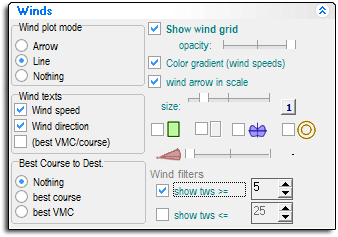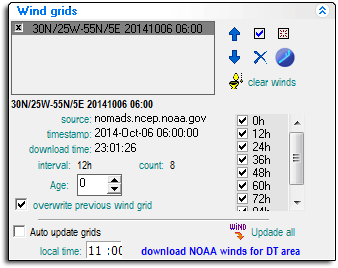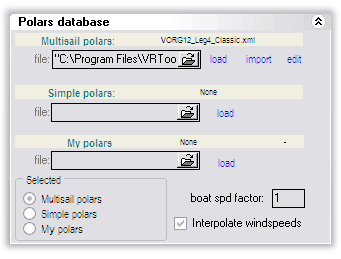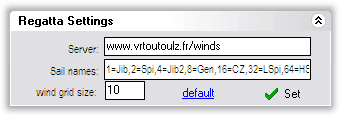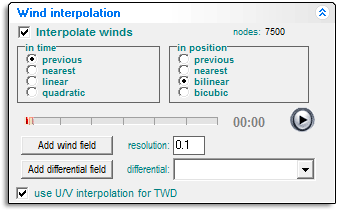Difference between revisions of "Winds Tab"
(→Wind Grids: New text) |
(→Wind Grids: Adding text) |
||
| Line 19: | Line 19: | ||
Every time you download weather from any of the sources, the downloaded weather is contained in a weather "grid", and is added to list of grids in the window. The grids are automatically named - the name usually (but not always) identifies the area covered, a time-stamp and where it came from. | Every time you download weather from any of the sources, the downloaded weather is contained in a weather "grid", and is added to list of grids in the window. The grids are automatically named - the name usually (but not always) identifies the area covered, a time-stamp and where it came from. | ||
| − | If you tick the '''overwrite previous wind grid''' box, a subsequent download | + | If you tick the '''overwrite previous wind grid''' box, a subsequent download for the <ins>same area</ins> and from the <ins>same source</ins> and will overwrite an existing grid. This means that when you repeat a download for a later <ins>forecast period</ins> an existing grid will be overwritten. On the other hand, if you alter the <ins>area boundaries</ins> of a download there will be no matching grid to overwrite. |
| + | This can all get quite confusing and you can easily end up with active grids that overlap. If you find that the wind on the chart is different to the game the most likely cause is that you have multiple grids active for the location. As a general rule you should: | ||
| + | * Keep the '''overwrite previous wind grid''' box ticked | ||
| + | * Always download from a single source | ||
| + | * Avoid overlapping grids. | ||
<br style="clear: both" /> | <br style="clear: both" /> | ||
Revision as of 04:09, 18 June 2012
![]() The following control panels are on the Winds tab:
The following control panels are on the Winds tab:
Winds
The controls on this panel manage the appearance of the winds on the chart. There is nothing here that affects routing or track calculations, so you can safely experiment as you like to find out what each control does. The example settings shown here will give you a simple display of wind speed and direction with minimum clutter.If you set the Wind arrow in scale control to [1] the length of each wind arrow will be the distance you will travel in one hour.
The two Wind filters options allow you to show or hide wind data according to how strong the wind is. If you set the show tws >= to say [5] then all the winds less then 5 knots will be blanked out on the chart. This is useful for highlighting holes in the wind that you need to avoid.
The wind values shown on the chart are those taken from the Grib files, which are at 1° Lat and Long intervals only. Remember that the VORG uses interpolated winds, so both the wind speed and direction vary linearly between these 1° points. You can see this as you move the Ruler ![]() , Route
, Route ![]() , and Track
, and Track ![]() tools over the chart.
tools over the chart.
Wind Grids
Every time you download weather from any of the sources, the downloaded weather is contained in a weather "grid", and is added to list of grids in the window. The grids are automatically named - the name usually (but not always) identifies the area covered, a time-stamp and where it came from.
If you tick the overwrite previous wind grid box, a subsequent download for the same area and from the same source and will overwrite an existing grid. This means that when you repeat a download for a later forecast period an existing grid will be overwritten. On the other hand, if you alter the area boundaries of a download there will be no matching grid to overwrite.
This can all get quite confusing and you can easily end up with active grids that overlap. If you find that the wind on the chart is different to the game the most likely cause is that you have multiple grids active for the location. As a general rule you should:
- Keep the overwrite previous wind grid box ticked
- Always download from a single source
- Avoid overlapping grids.
Polars Database
Regatta Settings