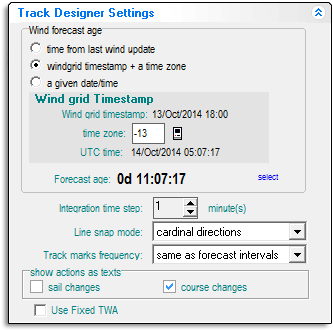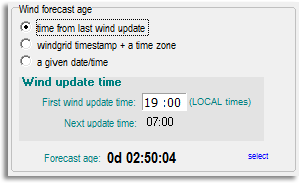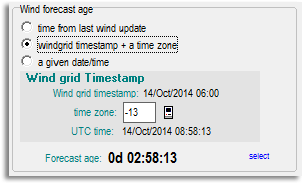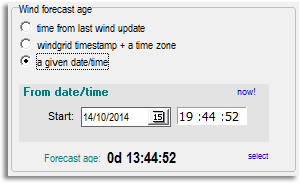Other Tab
![]() The following control panels are on the Other tab:
The following control panels are on the Other tab:
Contents
Track designer settings
This control panel is a little difficult to understand at first, but it's very important to get it right. Otherwise your weather routing and track designs will be wrong and you may not know it.Here's what it does: When you have weather loaded VRTool has access to wind data for a whole range of times. When you start a new track on the chart, or start a new weather route, VRTool needs to know which point of time in this weather continuum to apply to the start of the track. The settings on this control panel do this alignment between your track and the wind data.
VRTool provides three methods to align the weather, which are explained below. Choose either the first or second method if you are drawing a track or weather route starting from your current position. Use the third method to start a track from some other position. The first two methods do the same thing but using slightly different procedures.
| Tip: Abrupt course changes are often required at weather updates, and rarely at other times (normal tacks and gybes aside). If your weather routing suggests an abrupt course change at a different hour it's a good indication that VRTool's weather is not correctly aligned. You can also check that the track annotation nearest to your boat's current position boat shows the correct forecast age (hours from the last wind update). |
Method 1: Starting from your current position
To align the weather using this method you simply tell VRTool what local time to apply to the start of loaded weather dataset. Then when you begin a track or weather routing from your current position VRTool looks at your PC's clock, works out exactly how old the weather dataset is, and uses that to locate the data which applies to the current time.Enter the wind update time for the first forecast of the day in the [First wind update time] field. This is the time (or the one 12 hours later) that VRTool assigns to the beginning of the weather dataset.
If the local wind update time changes as a result of a summer/winter shift at your location or at the game server you will need to adjust the setting here.
Technical: This method effectively over-rides the NOAA timestamps on the weather dataset and instead applies a local timestamp to the start of the data. This is useful if a game is applying weather gribs out of synchronisation with their original NOAA timestamps.
Method 2: Starting from your current position
For this method VRTool uses a time zone setting to convert the local time to UTC, and then finds the weather data for the current time using the UTC timestamps on the NOAA gribs.Enter the local time zone in the [time zone] field. Provided you are not doing something unusual with your system settings you can automatically fill this field by clicking on the ![]() icon.
icon.
If your PC is set to the correct time zone for your country any summer/winter shift in the local time can be applied by clicking on the ![]() icon again.
icon again.
This method assumes that the gribs are to be applied according to the UTC timestamp on the grib. If a game is not applying gribs at the correct time then the weather in VRTool will not align correctly with the game.
Method 3: Starting from some other position
Use this method if you are drawing a track starting from any arbitrary position. This is useful if you want to start a track or weather routing from a position that you expect to be in some time in the future, for example at a rounding mark further up the course.To do the alignment you need to estimate when you will be at that position and tell VRTool to start using weather data for that time. In the [From date/time] field enter the start time in UTC.
| Careful: As of version 2.30, clicking in the now! link returns the current local time, not the current UTC time. If you want to enter the current time here you must correct the hour to UTC, before adjusting it forward to the estimated time for the start position. |
Forecast Age
For each method the Forecast age is displayed at the bottom as a check. This is the age of the weather that will apply at the start of the track. The age is measured from the beginning of the weather data that VRTool has in its database.
For example: Lets say VRTool has weather loaded that begins at 07:00:00 local time. At 10:30 am you want to draw a track (or start weather routing) starting at your current position (using the second method above). The forecast age should display 0d 03:30:00. In other words you are starting three and a half hours into the available weather data. If it displays something different then the weather is not correctly aligned.
Similarly if you want to start a track from a position you expect to be in at say noon local time (using the third method above) then the forecast age should display 0d 05:00:00.
| Tip: If the forecast age is 12 hours older than it should be it usually means the weather in VRTool's database is not up to date. Weather routing should still work but using old predictions rather than the latest data. You should do a wind update first. |