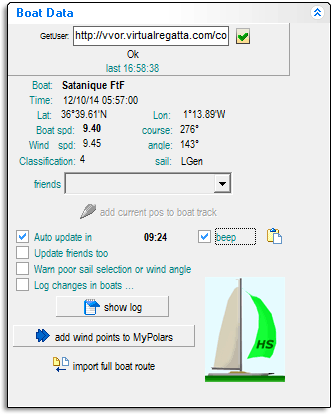Difference between revisions of "Boats Tab"
From VRTool wiki
(→Boat data) |
(→Boat data) |
||
| (3 intermediate revisions by the same user not shown) | |||
| Line 3: | Line 3: | ||
==Boat data== | ==Boat data== | ||
[[File:CPBoatData.gif|right]][[File:VRLogo.gif|left]]The '''Boat data''' control panel is where you configure VRTool to import boat data directly from the '''Virtual Regatta''' game server.<br style="clear: left" /> | [[File:CPBoatData.gif|right]][[File:VRLogo.gif|left]]The '''Boat data''' control panel is where you configure VRTool to import boat data directly from the '''Virtual Regatta''' game server.<br style="clear: left" /> | ||
| + | |||
| + | The '''GetUser''' control at the top of the panel is where you place a copy of the GET message which the Virtual Regatta game sends to the game server to retrieve boat data. Obtaining the correct message string for your boat is a little complex and is described in detail on the separate page [[Importing Data from VR Games]]. | ||
| + | |||
{|class="wikitable" | {|class="wikitable" | ||
| − | |This method of importing boat data is just one of several you can use with VRTool. All of these methods are described in detail in [[Importing Boat Data]]. | + | |''This method of importing boat data is just one of several you can use with VRTool. All of these methods are described in detail in [[Importing Boat Data]]''. |
|} | |} | ||
| − | + | Select [[File:CtrlCheck.gif]] '''Update friends to''' to make VRTool to update the boat position automatically every 10 minutes, and draw the boat track on the chart. | |
| − | |||
| − | |||
| − | Select [[File:CtrlCheck.gif]] '''Auto update in''' to make VRTool | + | Select [[File:CtrlCheck.gif]] '''Auto update in''' to make VRTool retrive the positions of your friends' boats and draw a track on the chart for each one. |
{|class="wikitable" | {|class="wikitable" | ||
| − | |''' | + | |'''Advanced tip:''' If you want to control your boat precisely you should synchronize the '''Auto update''' timer with the game server. First you need to establish exactly when the game server cycles. Once a race is in progress the server cycles at a fixed number of minutes past the hour, and then every ten minutes. For example if the first server cycle is at 8 minutes past the hour, the subsequent cycles will be at 18, 28, 38, 48 & 58 minutes past the hour. This information is usually published on the VR game forum. But you can easily figure it out yourself by doing the following: |
| − | + | * Turn '''off''' the [[File:CtrlUncheck.gif]] '''Auto update'''. | |
| + | * Click on the [[File:CtrlGet.gif]] icon to make sure VRTool is current. | ||
| + | * Now click the [[File:CtrlGet.gif]] icon at say 15 seconds past each minute until fresh data comes through from the server. | ||
| + | * As soon as this happens turn the [[File:CtrlCheck.gif]] '''Auto update in''' back on. The VRTool update is now synchronized with the server. Note which minute it is for future reference. | ||
| − | You | + | You have to reset this to the correct minute each time you re-start VRTool. After that VRTool stays in synch with the server as long as it's running (unlike the VR game console which loses time continuously). |
| − | For this sort of thing it's really helpful to have | + | For this sort of thing it's really helpful to have a clock with a sweep second hand on you desktop. '''ClocX''' is a good free one. |
|}<br style="clear: both" /> | |}<br style="clear: both" /> | ||
==Remote boats== | ==Remote boats== | ||
Latest revision as of 07:00, 25 November 2014
![]() The following control panels are on the Boats tab:
The following control panels are on the Boats tab:
Boat data
The Boat data control panel is where you configure VRTool to import boat data directly from the Virtual Regatta game server.The GetUser control at the top of the panel is where you place a copy of the GET message which the Virtual Regatta game sends to the game server to retrieve boat data. Obtaining the correct message string for your boat is a little complex and is described in detail on the separate page Importing Data from VR Games.
| This method of importing boat data is just one of several you can use with VRTool. All of these methods are described in detail in Importing Boat Data. |
Select ![]() Update friends to to make VRTool to update the boat position automatically every 10 minutes, and draw the boat track on the chart.
Update friends to to make VRTool to update the boat position automatically every 10 minutes, and draw the boat track on the chart.
Select ![]() Auto update in to make VRTool retrive the positions of your friends' boats and draw a track on the chart for each one.
Auto update in to make VRTool retrive the positions of your friends' boats and draw a track on the chart for each one.